Filters
Filters provide users with a way to isolate and filter specific encounters within a tab. This can for example be used to filter encounters by location, or by status within a specifc tab the user is already on. Each filter acts upon a tab and adds more search parameters to the existing tab filter, thus narrowing down the search results.
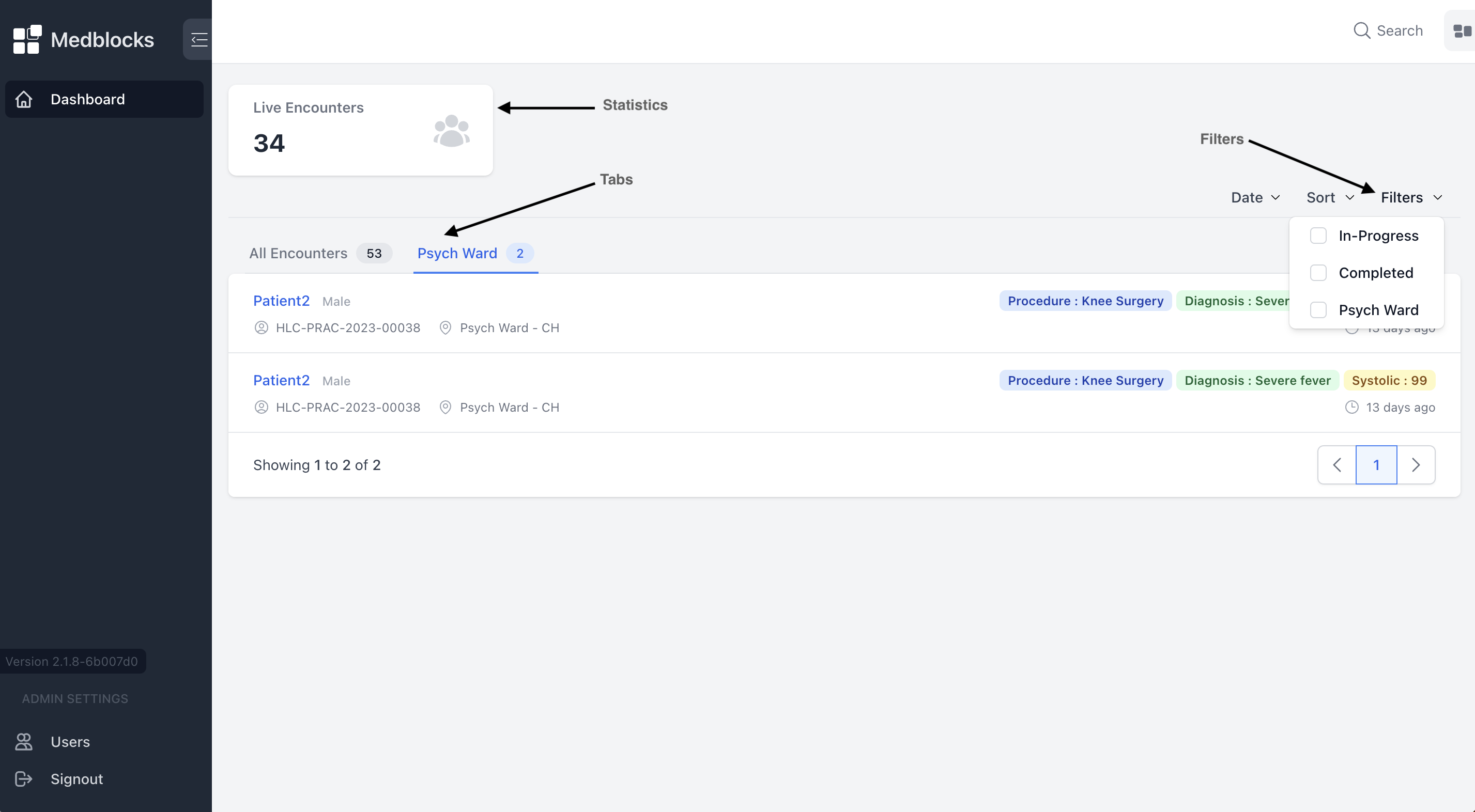
Usage
Go to the "Workspaces" section of the settings page.
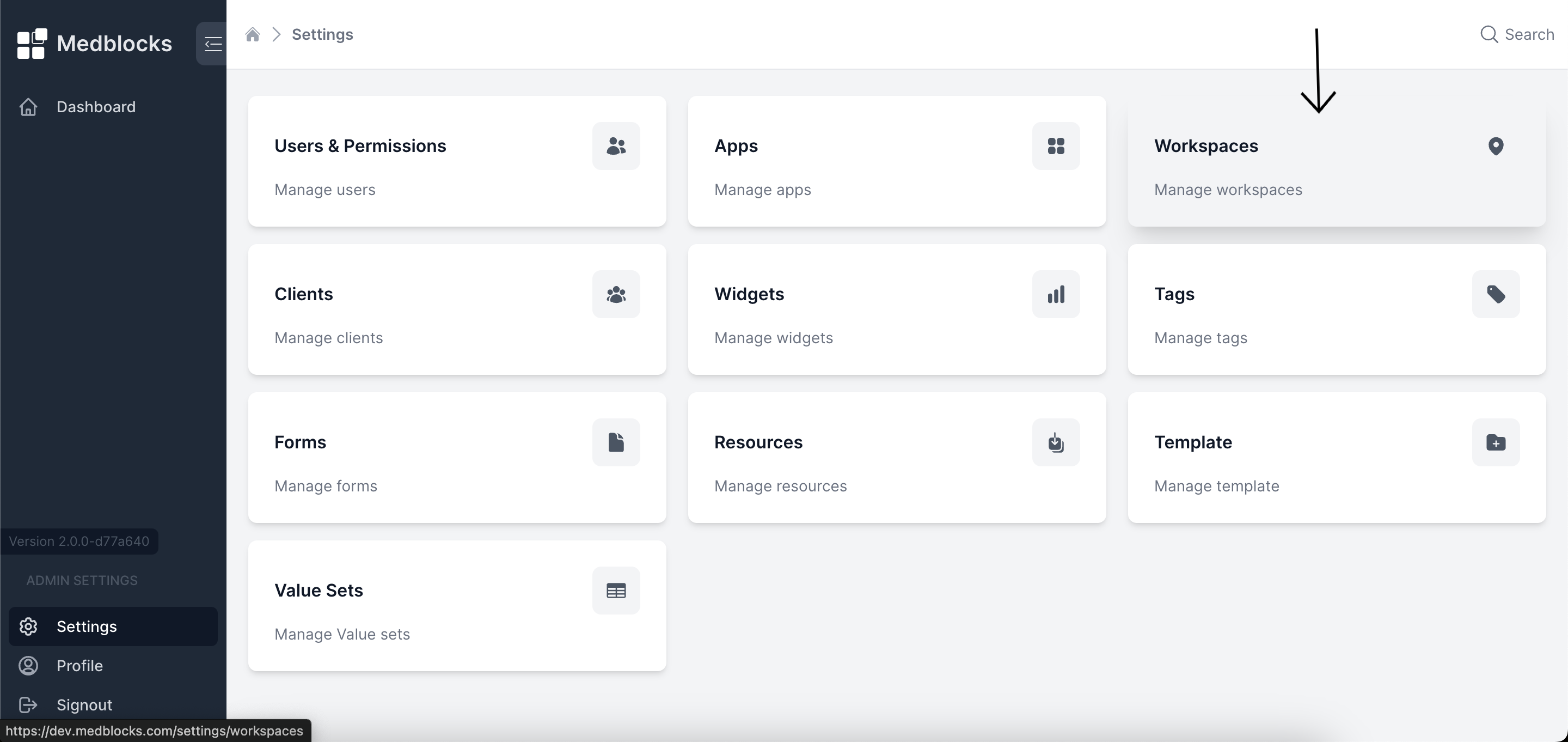
- Enter a Workspace Name
- Select the type as "filter".
- Enter the Encounter search query parameter that will be used to constrain the encounters.
Examples
For example, if you use location=1 as the Encounter search query parameter for your filter, and you have a tab with status=in-progress, then the FHIR server will be queried at /Encounter?status=in-progress&location=1.
If there are more than 1 of the same query parameter, for example the filter has location=1 and the tab already has location=3, then the query parameters will still add up to location=1&location=3 - which will return all Encounters that have location of 1 AND 3. Note that it DOES NOT do location=1,3 which will be an OR operation.
A few more example search query parameters are:
status=in-progress- This will constrain all the Encounters that have a status of in-progress.location=1- This will constrain all the Encounters that have a location of 1.location=1&status=finished- This will constrain all the Encounters that have a location of Location/1 and a status of finished.location=1&status=in-progress,finished- This will constrain Encounters that have a location of Location/1 and a status of in-progress or finished.
More complex examples of FHIR Search can be found in the FHIR Documentation for the same. You could also use reverse as well as chained searches - whatever the FHIR server supports.
A list of Encounter specific search parameters can be found on the FHIR Encounter Page.
Permissions
Go to the Users & Permissions section of the settings page.
Permissions to filters can be given by going into a particular user and selecting the filters that they should have access to. Additionally, you can adjust the priority of these filters as needed from the interface.
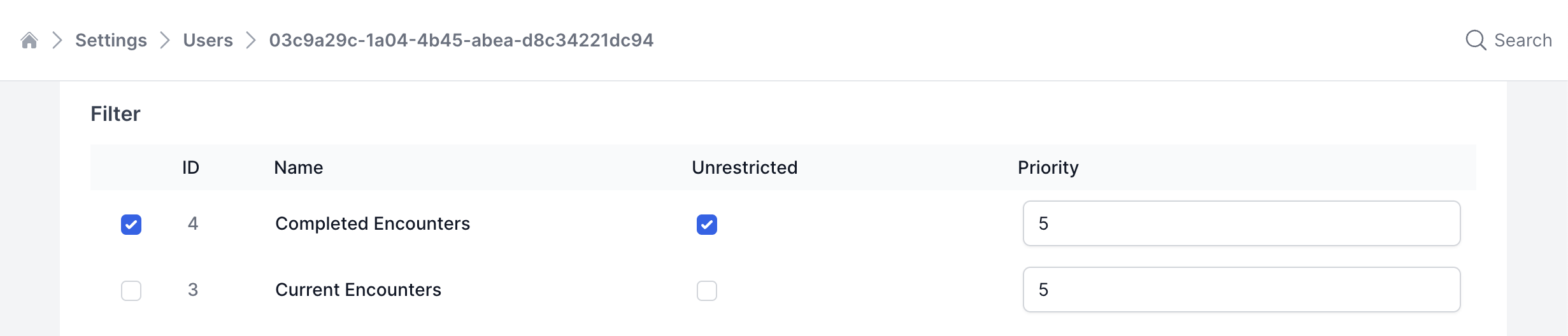
If the "Unrestricted" option for a specifc filter is NOT selected, then the participant=<practitioner_id of logged in user> parameter is not added to the Encounter search query. This will still combine with the tab's search query parameters. So if a tab is already restricted for a user, restricting a filter may not be necessary.