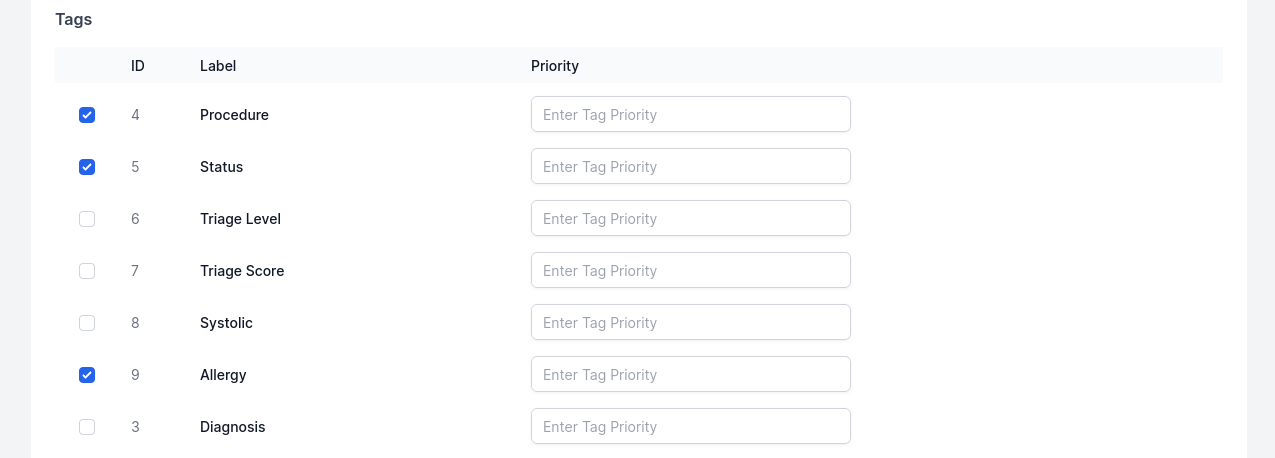Tags
Tags are used to display imporatant information about a particular Encounter or Patient. They are displayed on the Encounter or Patient cards. These can be used to retreive clinical information needed "at a glance", like the Patient's last Diagnosis, HBA1C levels, etc.
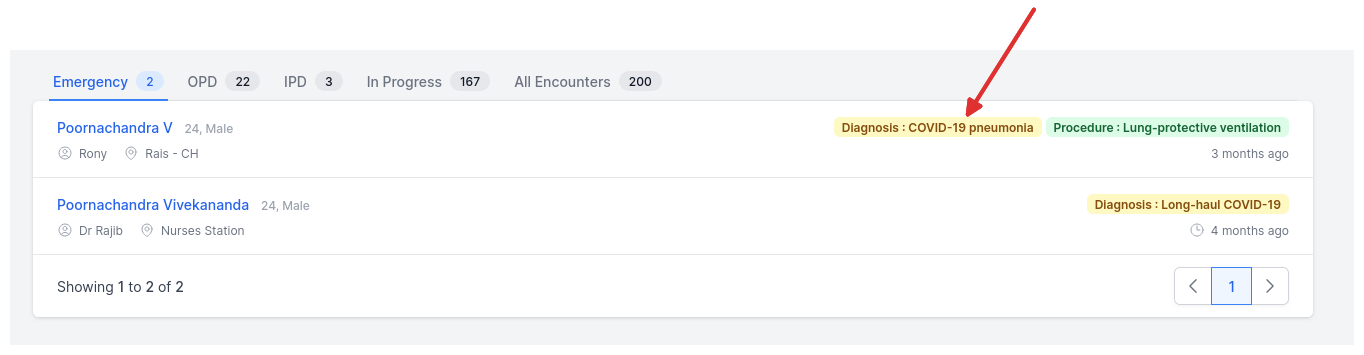 Tags also appear in the patient overview page
Tags also appear in the patient overview page
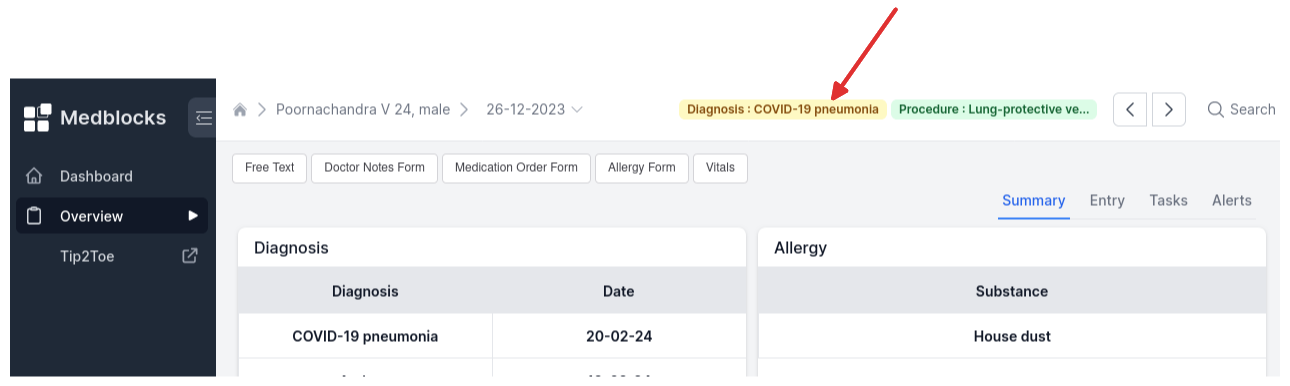
Usage
Go to the "Tags" section of the settings page.
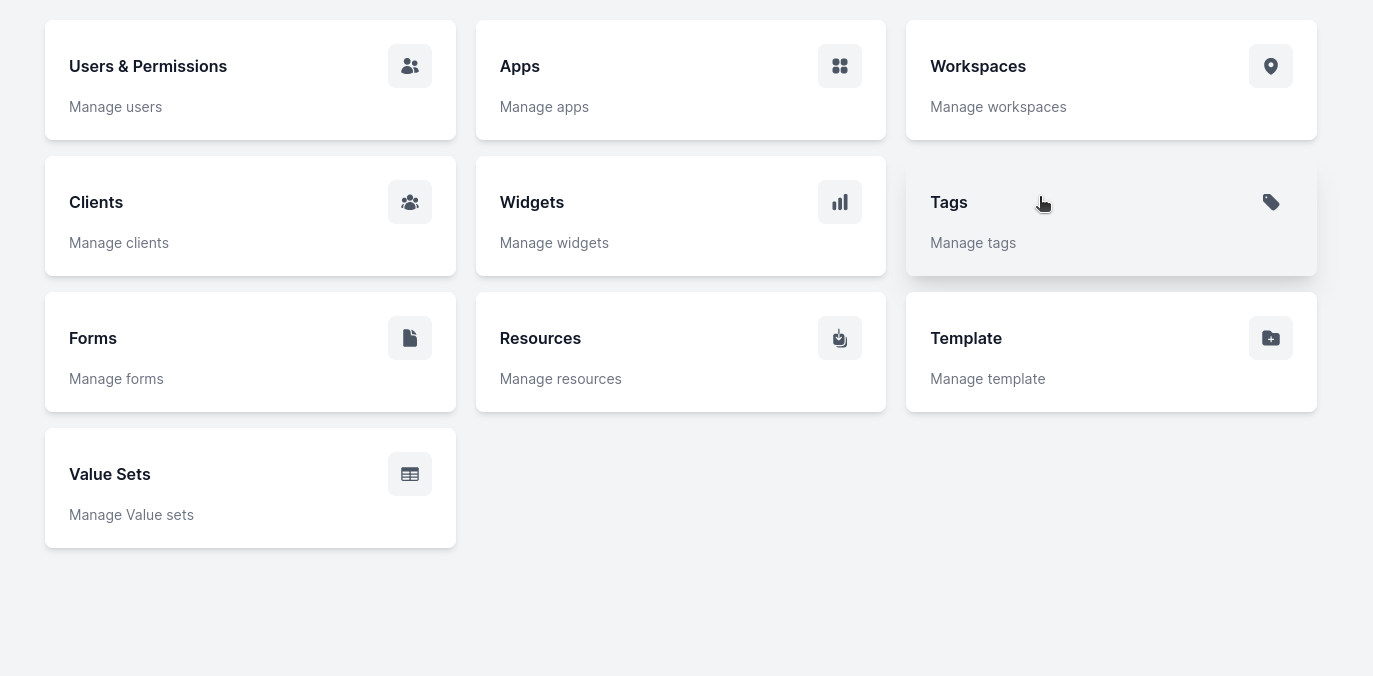
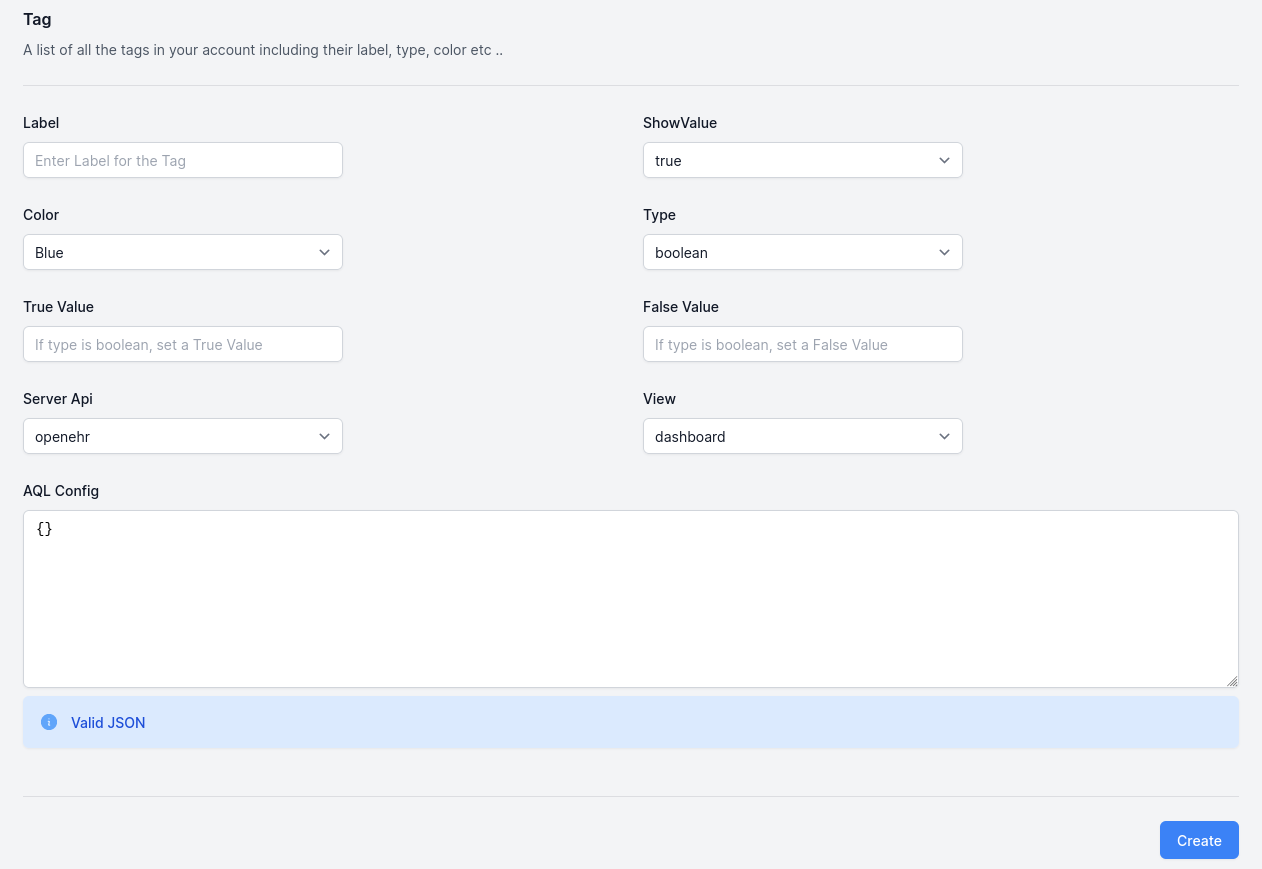
Each tag takes the following parameters:
- Label - The label that will be displayed on the card. The label can also be empty.
- Color - What color the tag should be.
- Show Value - Whether the value obtained from the AQL result show be displayed in the tag.
- Type (Text or Boolean) - Text tags render with a label and a value returned by the AQL query. Boolean tags render based on true / false values from the result.
- True Value - What should be displayed if a Boolean tag is true.
- False Value - What should be displayed if a Boolean tag is false.
- AQL Config - The AQL Config object to query openEHR with.
Examples
To bring up the latest "Procedure" in the tag, one would configure an AQL Config like follows:
- Label: Procedure
- Show Value: true
- Type: Text
- Color: Blue
{
"aqlContains": "COMPOSITION c",
"aqlOrder": "c/content[openEHR-EHR-ACTION.procedure.v1]/time DESC LIMIT 1",
"aqlSelectTime": "c/content[openEHR-EHR-ACTION.procedure.v1]/time",
"aqlSelectValue": [
"c/content[openEHR-EHR-ACTION.procedure.v1]/description[at0001]/items[at0002]/value"
],
"aqlWhere": "c/content[openEHR-EHR-ACTION.procedure.v1]/description[at0001]/items[at0002]/value!='null'"
}
Permissions
Go to the Users & Permissions section of the settings page.
Permissions to Tags can be given by going into a particular user and selecting the Tags that they should have access to. Priority of Tags can also be set, which will determine the order in which the tags are displayed on the card.