Tabs
Tabs provide users with a convenient way to switch between working patient lists. Each tab displays specific data based on parameters attached to FHIR Resources, especially Encounters and Patients. This can for example be used to configure a tab with all active patients assigned to a particular location or a practitioner, and another tab to view all completed consultations for the day.
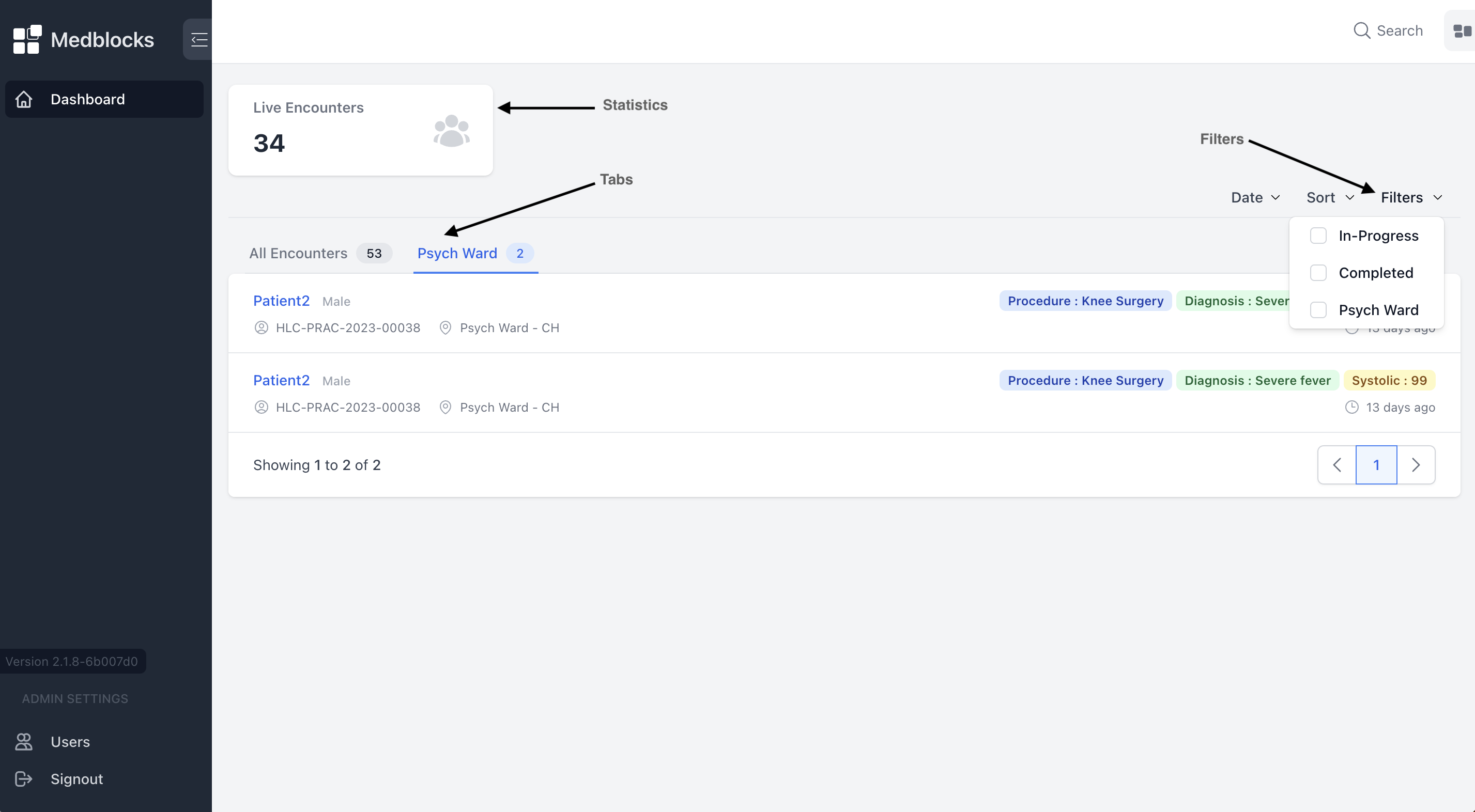
Usage
Go to the "Workspaces" section of the settings page.
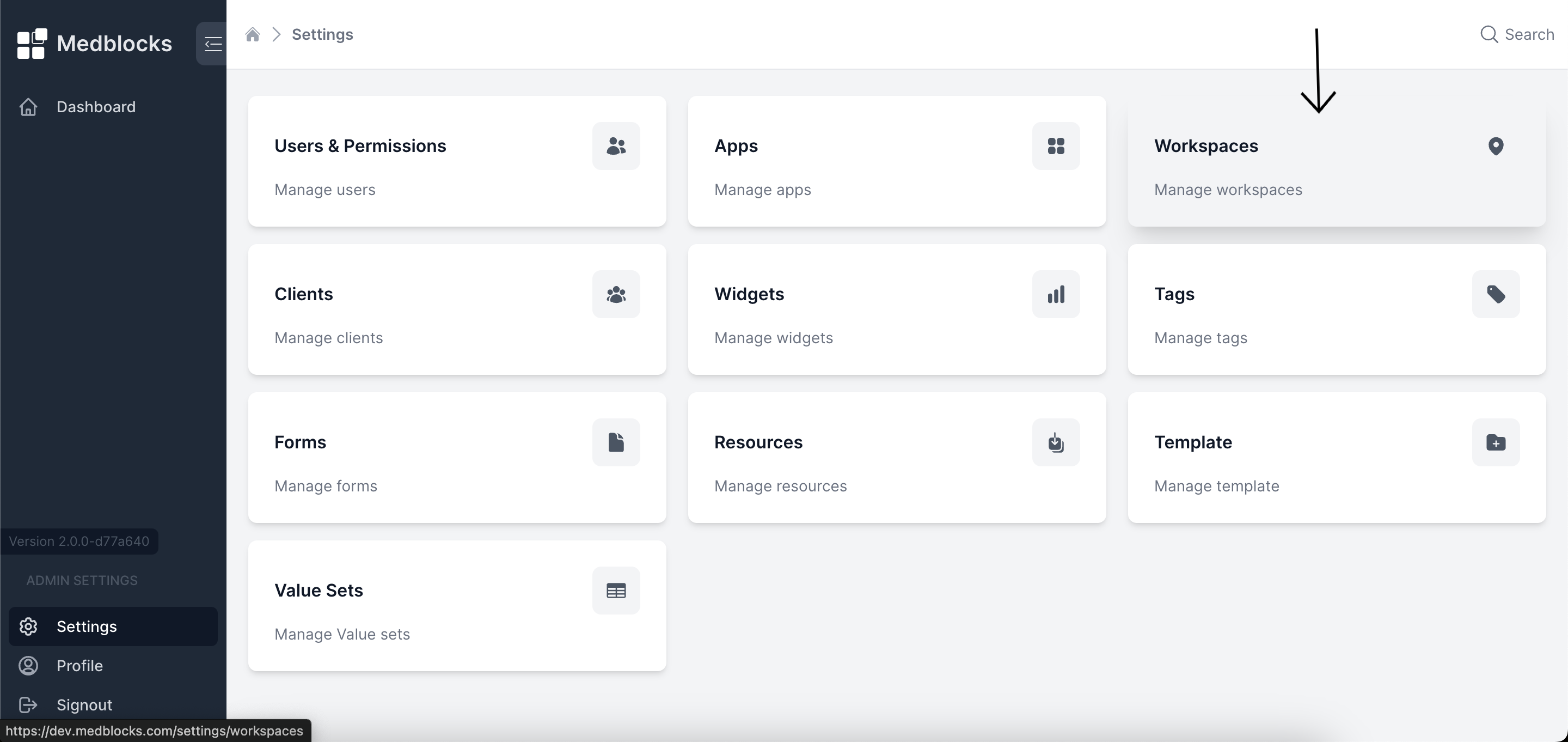
- Inside the workspace section, Click on "Add Workspace" button.
- Enter a Workspace Name
- Select the type as "tab".
- Enter the Encounter search query parameter that will be used to retreive encounters.
- Hit the "create" button to add the workspace.
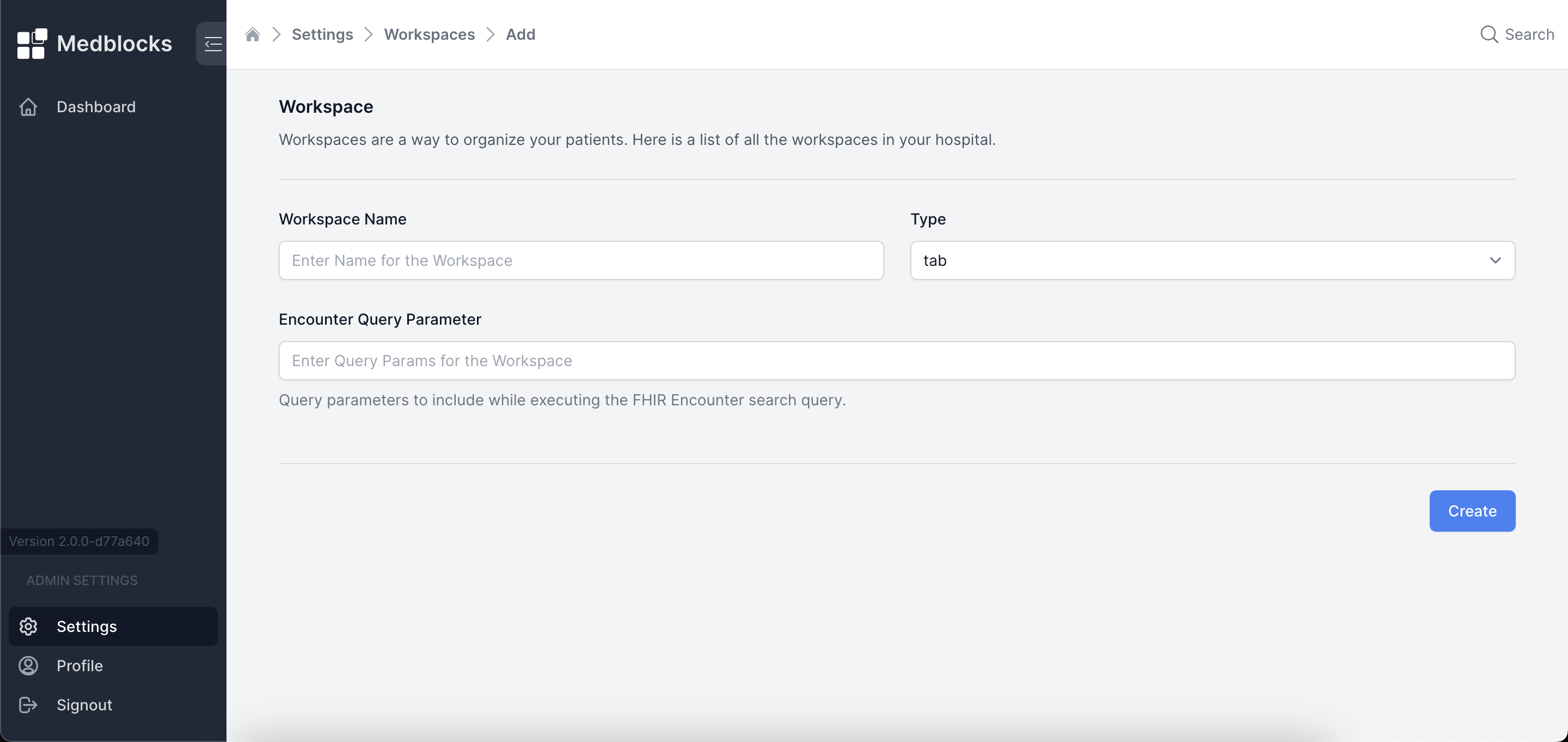
Examples
For example, if you use status=finished as the Encounter search query parameter, then the FHIR server will be queried at /Encounter?status=finished. This will retreive all the Encounters that have the status of finished.
A few more example search query parameters are:
status=in-progress- This will retreive all the Encounters that have a status of in-progress.location=1- This will retreive all the Encounters that have a location of 1.location=1&status=finished- This will retreive all the Encounters that have a location of Location/1 and a status of finished.location=1&status=in-progress,finished- This will retreive Encounters that have a location of Location/1 and a status of in-progress or finished._id=123- This will retreive an Encounter with id 123.
More complex examples of FHIR Search can be found in the FHIR Documentation for the same. You could also use reverse as well as chained searches - whatever the FHIR server supports.
A list of Encounter specific search parameters can be found on the FHIR Encounter Page.
For all Encounters, you can leave the Encounter search query parameter empty.
Permissions
Go to the Users & Permissions section of the settings page.
Permissions to tabs can be given by going into a particular user and selecting the tabs that they should have access to, these tab will be displayed on the home page of the dashboard. Additionally, you can adjust the priority of these tabs as needed from the interface.
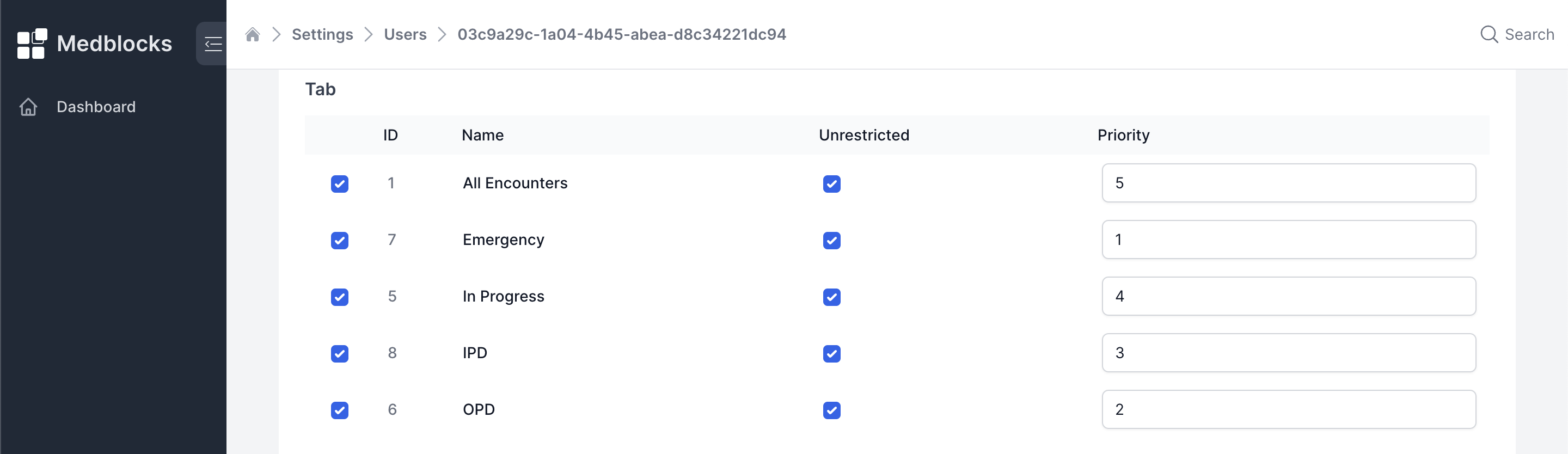
The "Unrestricted" option for a specifc tab allows the user to view all Encounters, even those that are not assigned to them. Without this option, the participant=<practitioner_id of logged in user> parameter is added to the Encounter search query parameter.