Statistics
Statistics are numbers that are displayed on top of the dashboard. This can be useful to track a few important numbers that you want to keep an eye on. These are count operations on the FHIR Encounter resources. For example, a practitioner may want to know how many patients are still in a particular location that's assigned to them, or the total number of consults they've seen since today morning.
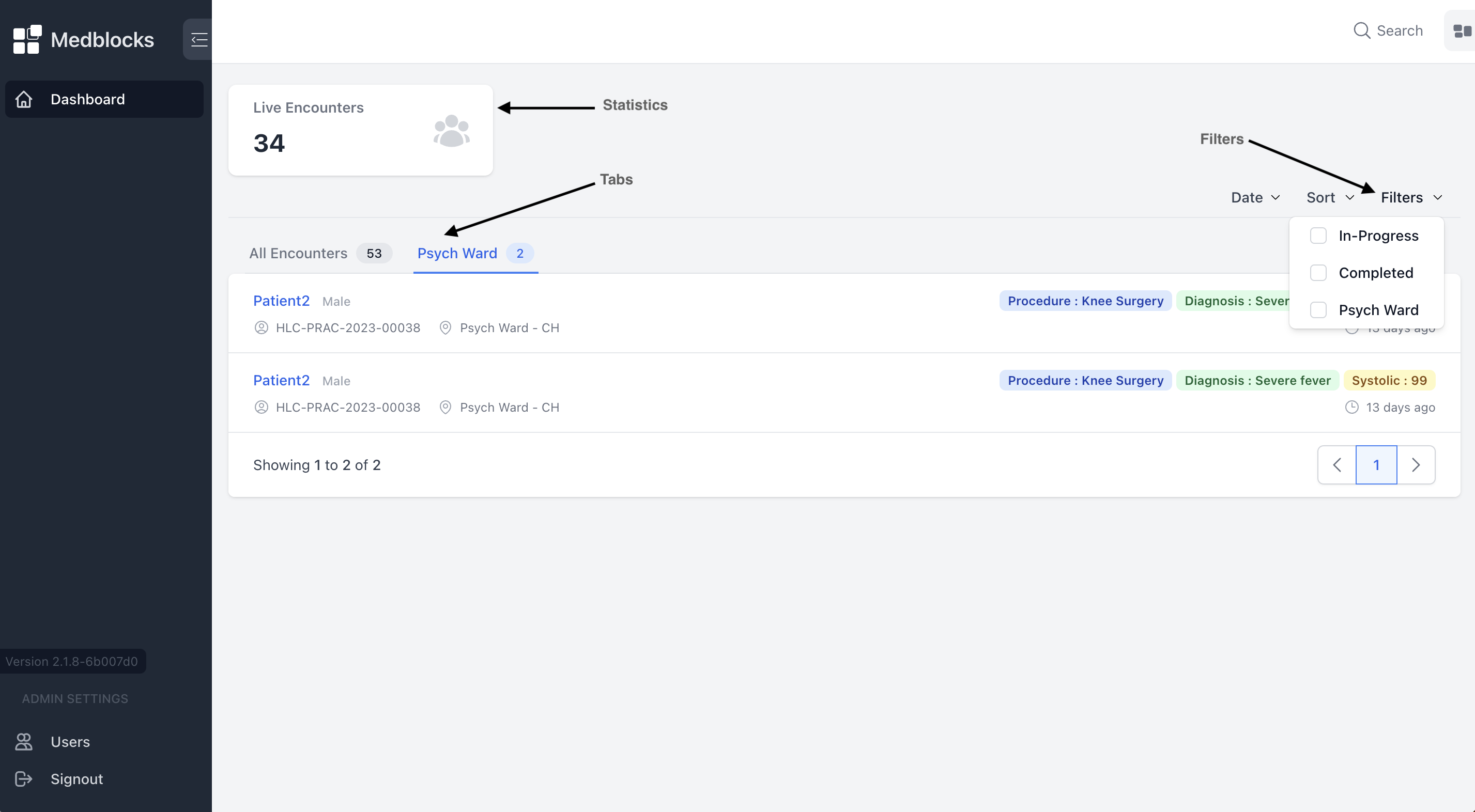
Usage
Go to the "Workspaces" section of the settings page.
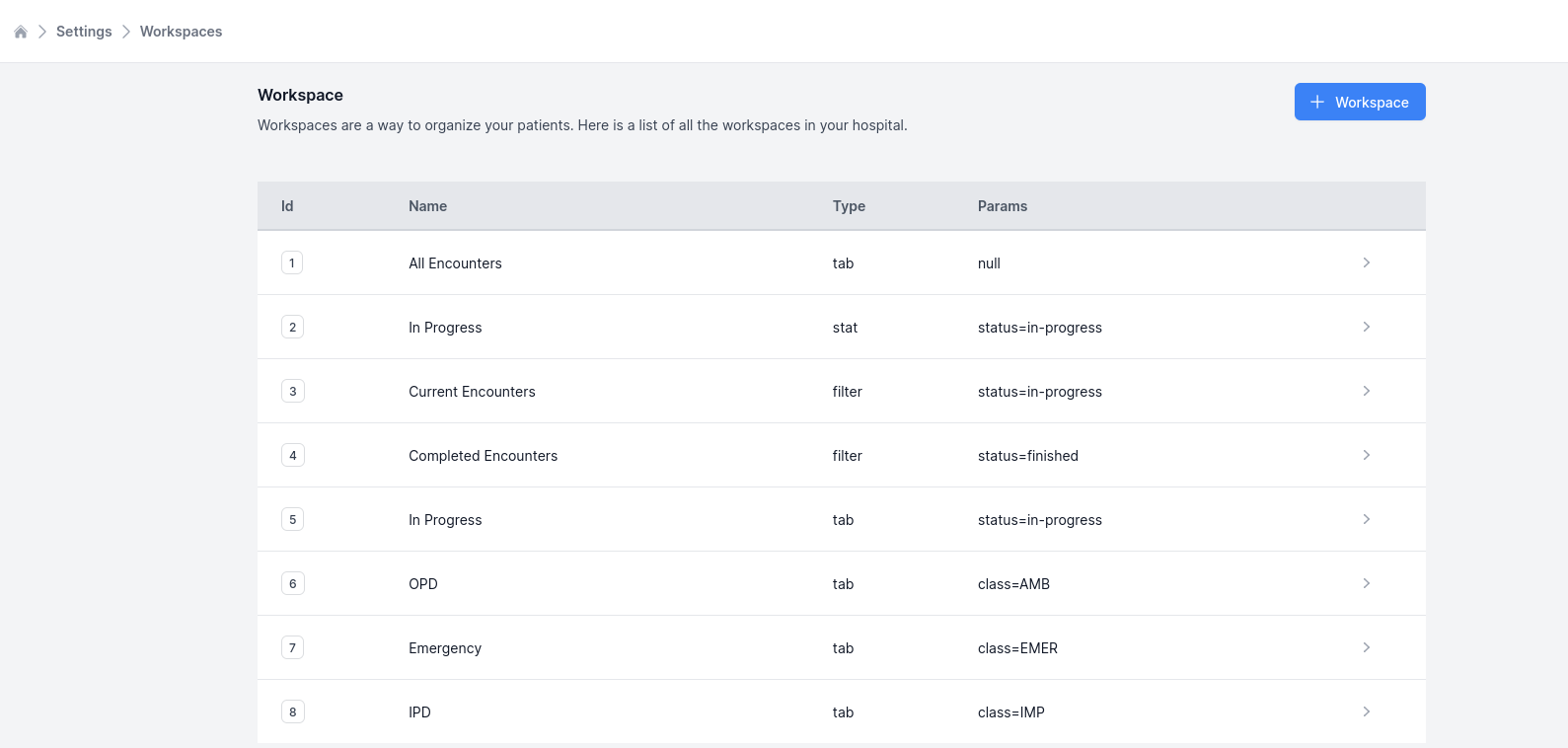 Workspace page showing different workspaces
Workspace page showing different workspaces
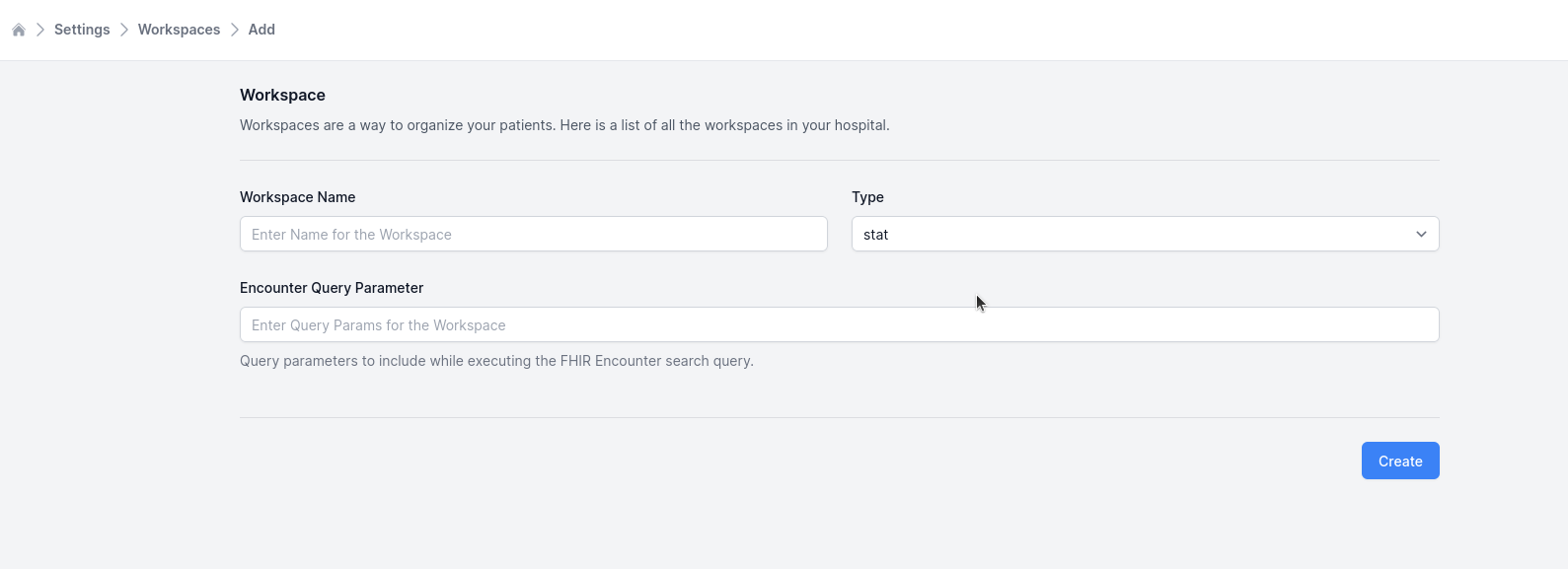
- Enter a Workspace Name
- Select the type as "stat" meaning Statistic.
- Enter the Encounter search query parameter that will be used to retreive encounters.
Examples
For example, if you use status=finished as the Encounter search query parameter, then the FHIR server will be queried at /Encounter?status=finished. This will retreive the count of the Encounters that have a status of finished.
A few more example search query parameters are:
status=in-progress- This will retreive all the Encounters that have a status of in-progress.location=1- This will retreive all the Encounters that have a location of 1.location=1&status=finished- This will retreive all the Encounters that have a location of Location/1 and a status of finished.location=1&status=in-progress,finished- This will retreive Encounters that have a location of Location/1 and a status of in-progress or finished._id=123- This will retreive an Encounter with id 123.
More complex examples of FHIR Search can be found in the FHIR Documentation for the same. You could also use reverse as well as chained searches - whatever the FHIR server supports.
A list of Encounter specific search parameters can be found on the FHIR Encounter Page.
For all Encounters, you can leave the Encounter search query parameter empty.
Permissions
Go to the Users & Permissions section of the settings page.
Permissions to stats can be given by going into a particular user and selecting the stat that they should have access to. Additionally, you can adjust the priority of these statistics as needed from the interface.
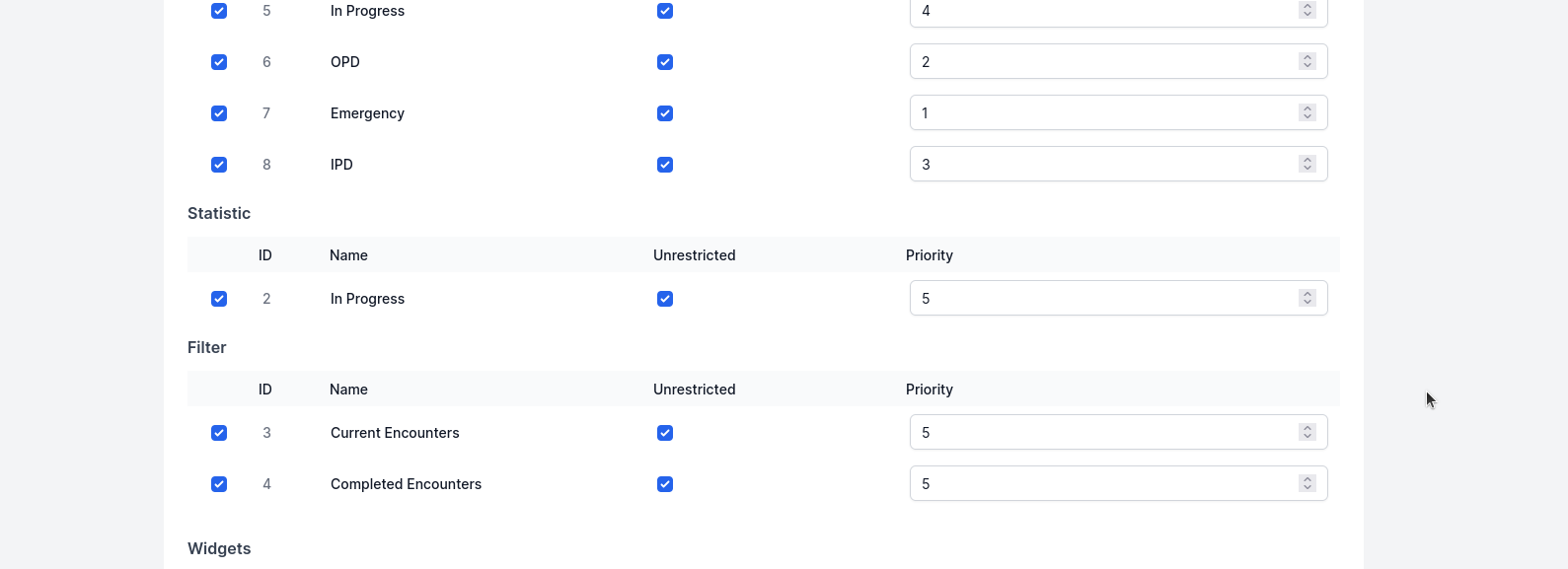
The "Unrestricted" option for a specifc tab allows the user to count all Encounters, even those that are not assigned to them. Without this option, the participant=<practitioner_id of logged in user> parameter is added to the Encounter search query parameter, and it only shows the count of Encounters assigned to the logged in user.