Forms
Forms serve as a structured means to gather clinical data, typically aligned with an openEHR template stored in the openEHR CDR. Alongside applications, forms play a pivotal role in collecting structured data within Ignite. For instance, a Vitals form can be configured for practitioners to collect data during patient encounters. Similarly, the same Vitals form can be set up for patients to input their own vitals data through the patient login interface.
Usage
Navigate to the "Forms" section within the settings page.
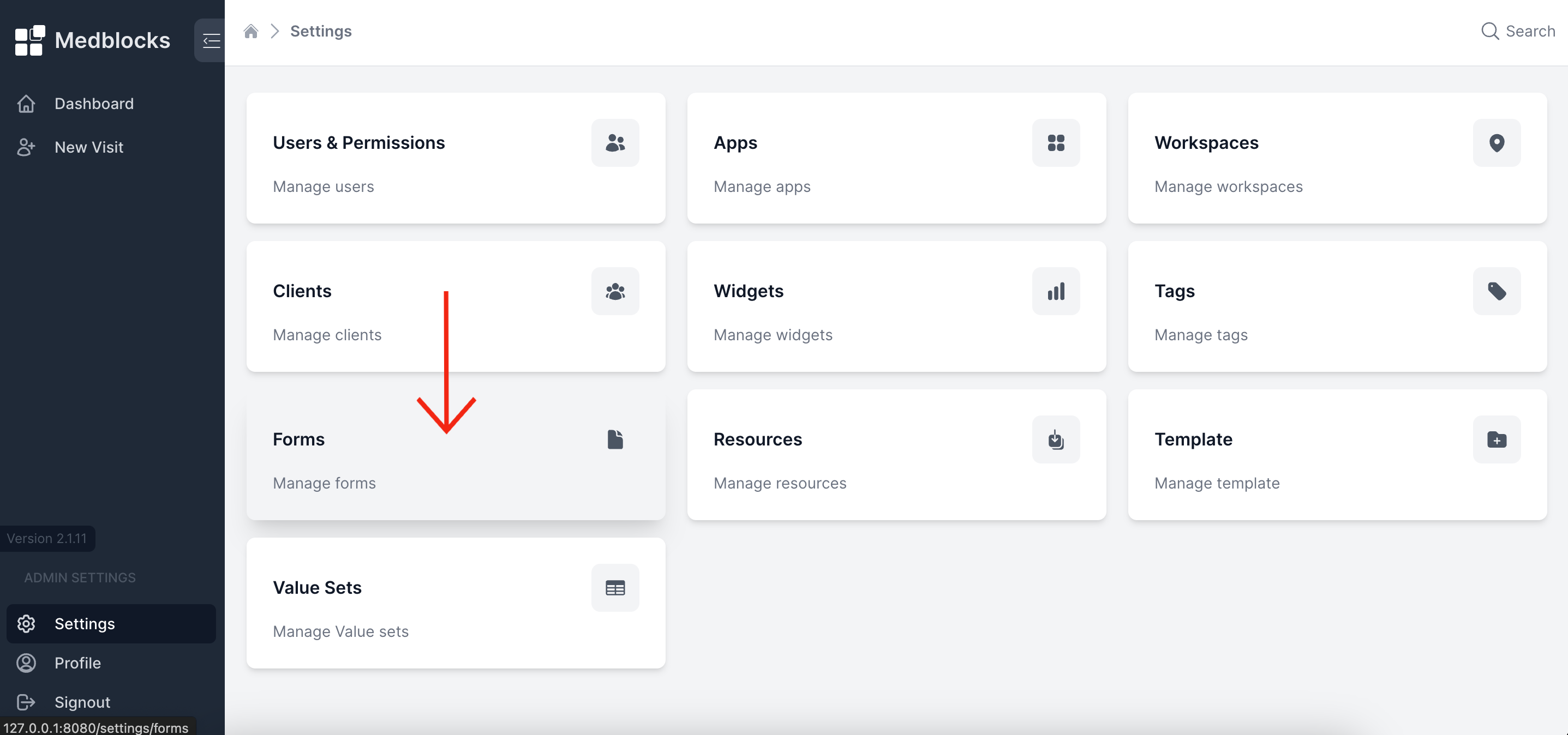
Click the "Add Forms" button to proceed to the form addition page.
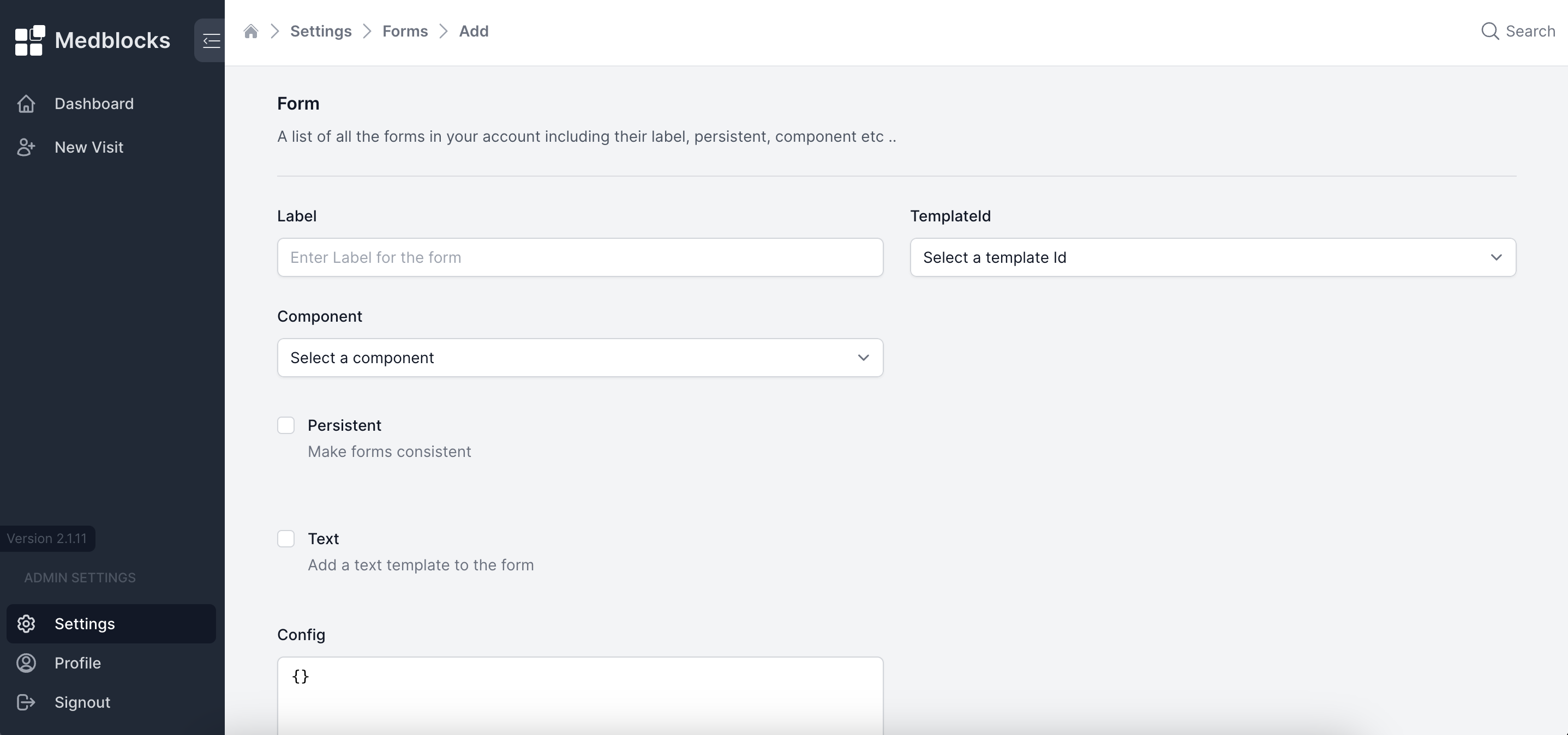
Each forms require the following parameters :
-
Label - A descriptive name for the form displayed on the interface.
-
Template Id - Identifies the specific form template practitioners wish to view in the patient overview. Example : vitals.v0 (Vitals.v0 is a template which is desihned using archetype designer).
-
Component - Our dashboard supports two components: Auto form and External form. Auto form necessitates the specification of the template name during creation, while External form requires web component source and web component tag. Both these forms can take in an additional parameter text if the practitioner needs to save additional information as text with the form data. To enable this the text field should be selcted while creating the form.
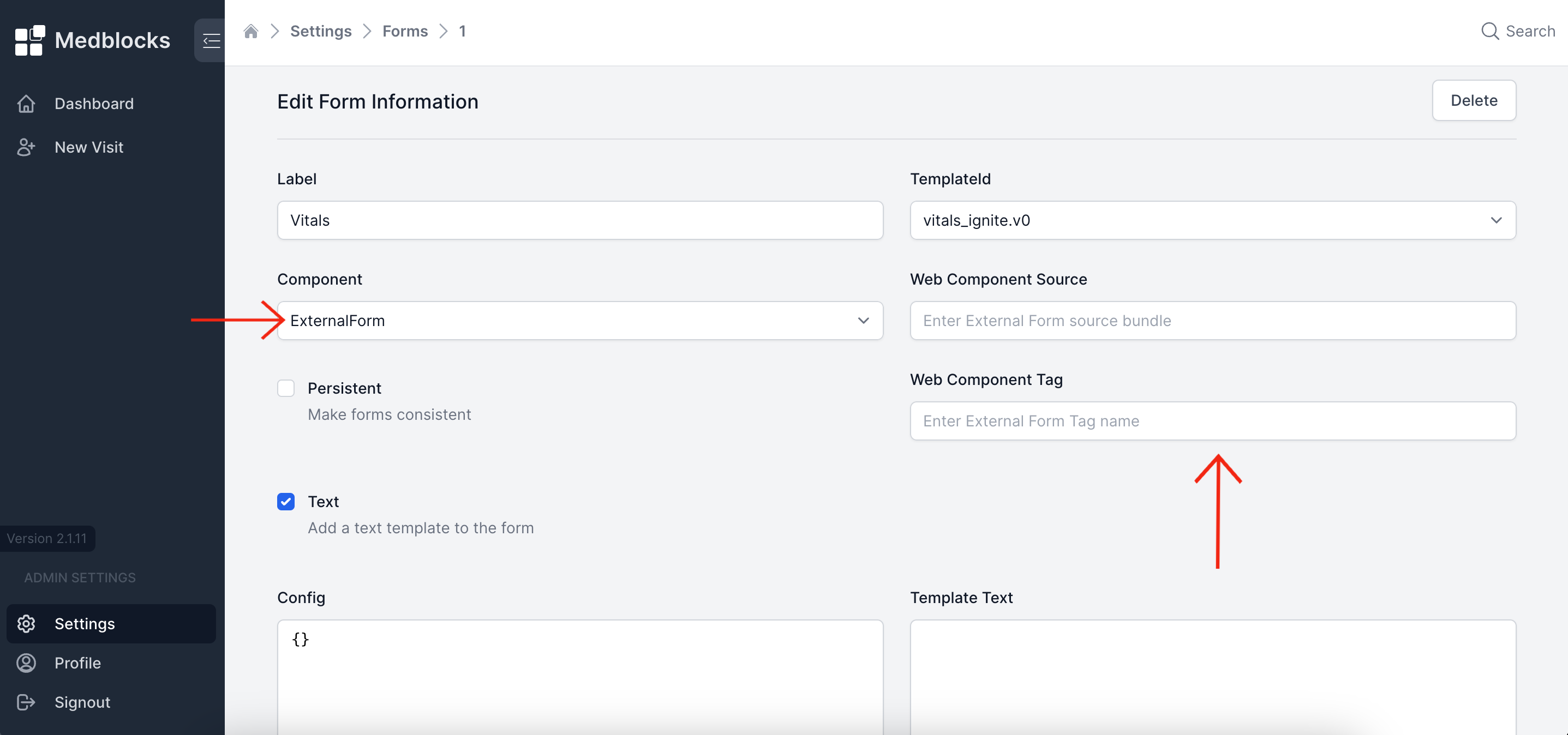
-
Persisitent - A boolean parameter determining whether the form should be getting updated each time or if the doctor should be able to enter new form data.
-
Text - Indicates whether the form contains text or not. Practitioners can provide a default value if this checkbox is selected.
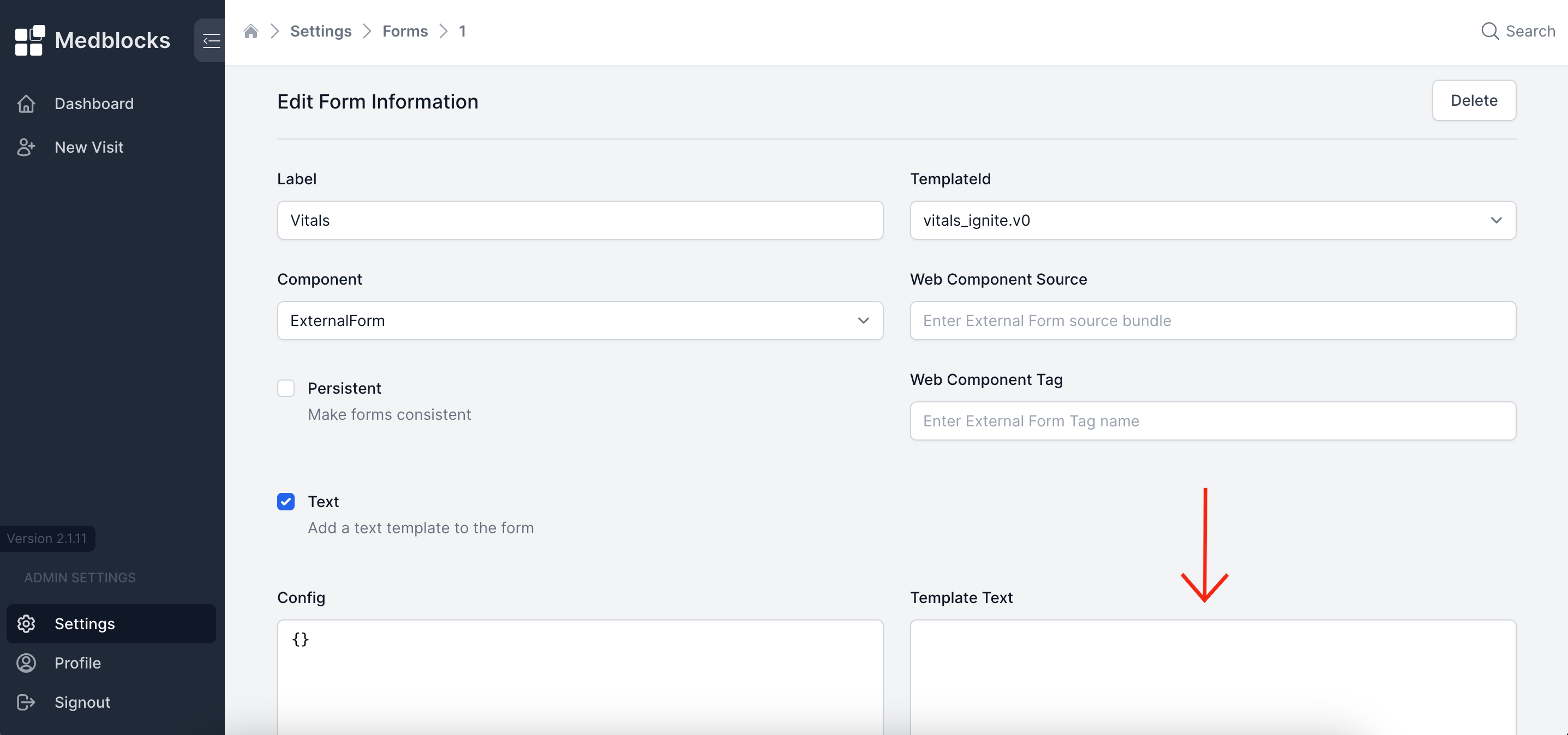
-
Config - Configuration object used to provide additional information to the form, such as value sets.
Our dashboard offers three types of forms:
-
Free Text : Available by default to all practitioners for adding narrative text and saving as a form.
-
Auto Form : Enables practitioners to input patient data within form structures, including additional text data if text field is selected during form creation.
-
External Form : Allows practitioners to integrate external forms using web component source and web component tag which is generetad while creating a web component bundle.
Note : Permission from the administrator is required to access Auto Form and External Form.
Examples
To display a auto form with vitals.vo template having text field, You can configure the form creation as follows :
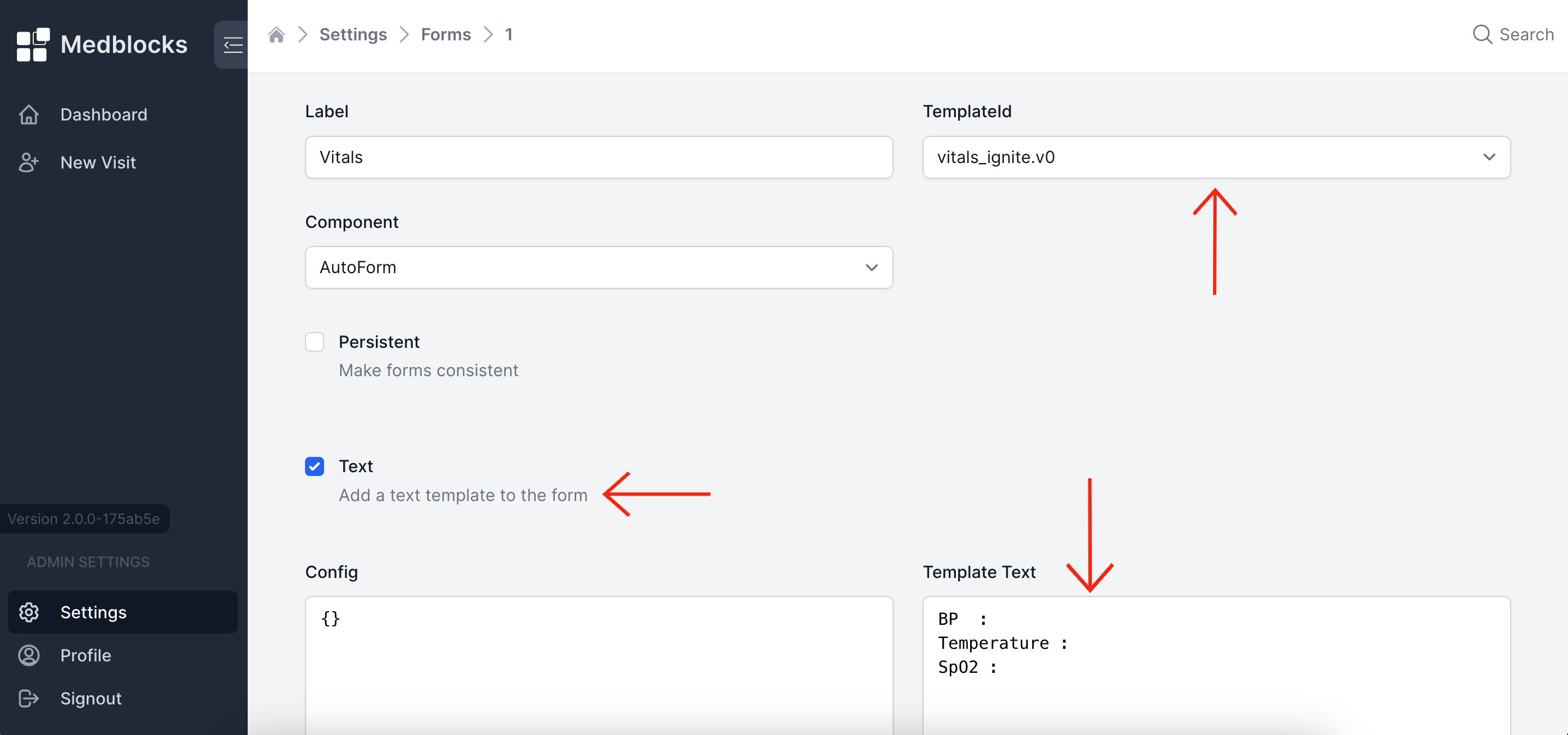
The resulting form will appear as depicted in the image below. There will be a form corresponding to vitals.v0 template and there is a text field attached where you can add additional information.
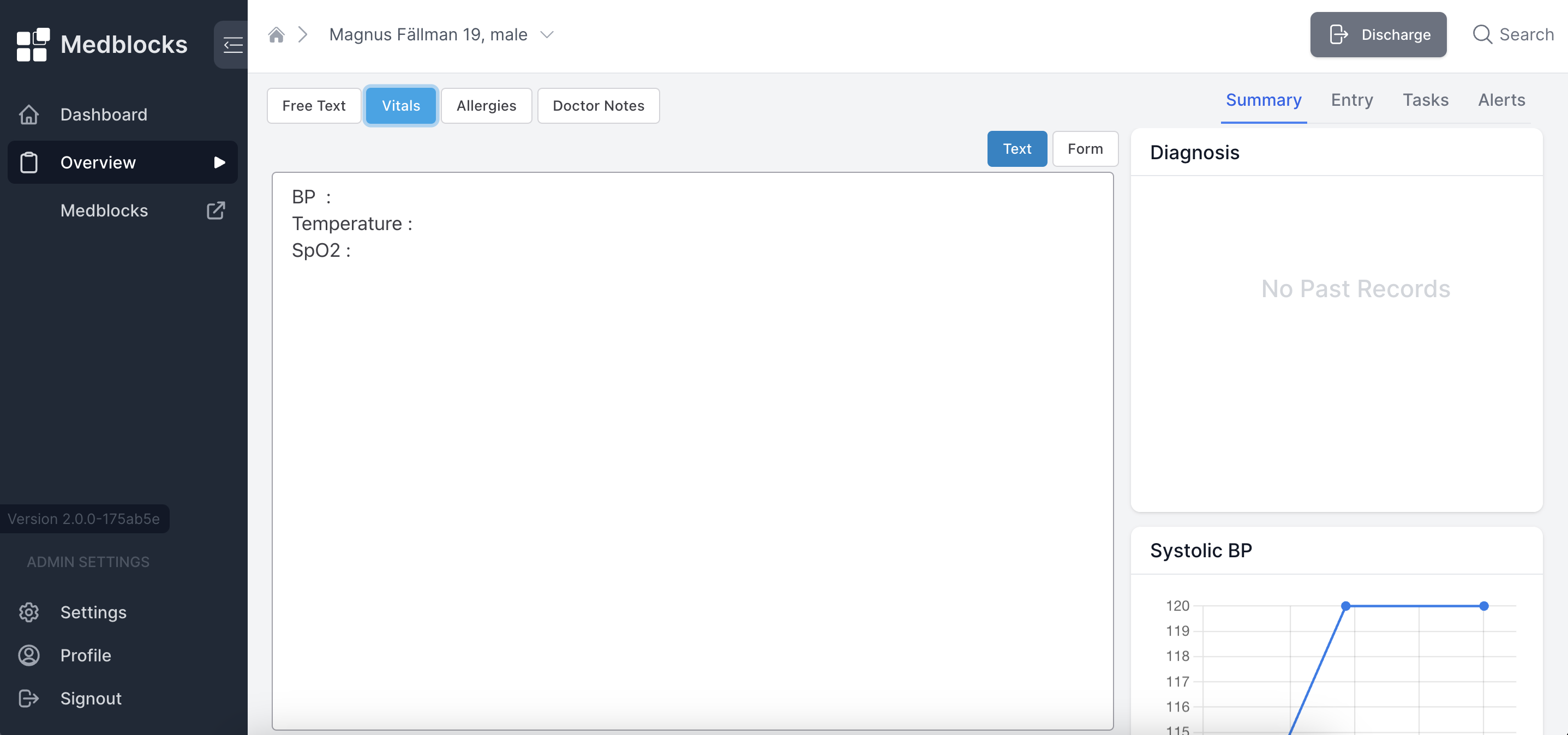
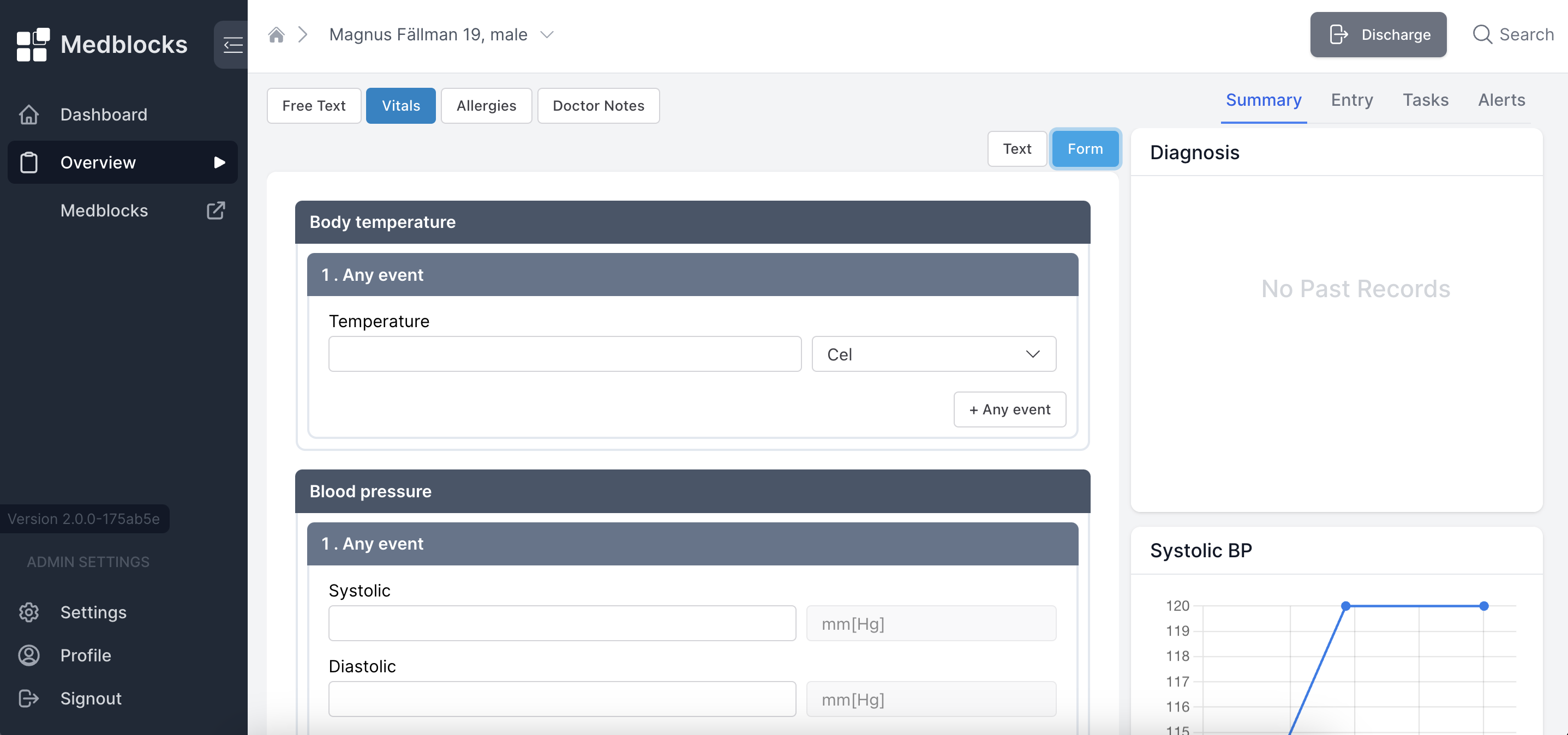
Permissions
Go to the Users & Permissions section of the settings page.
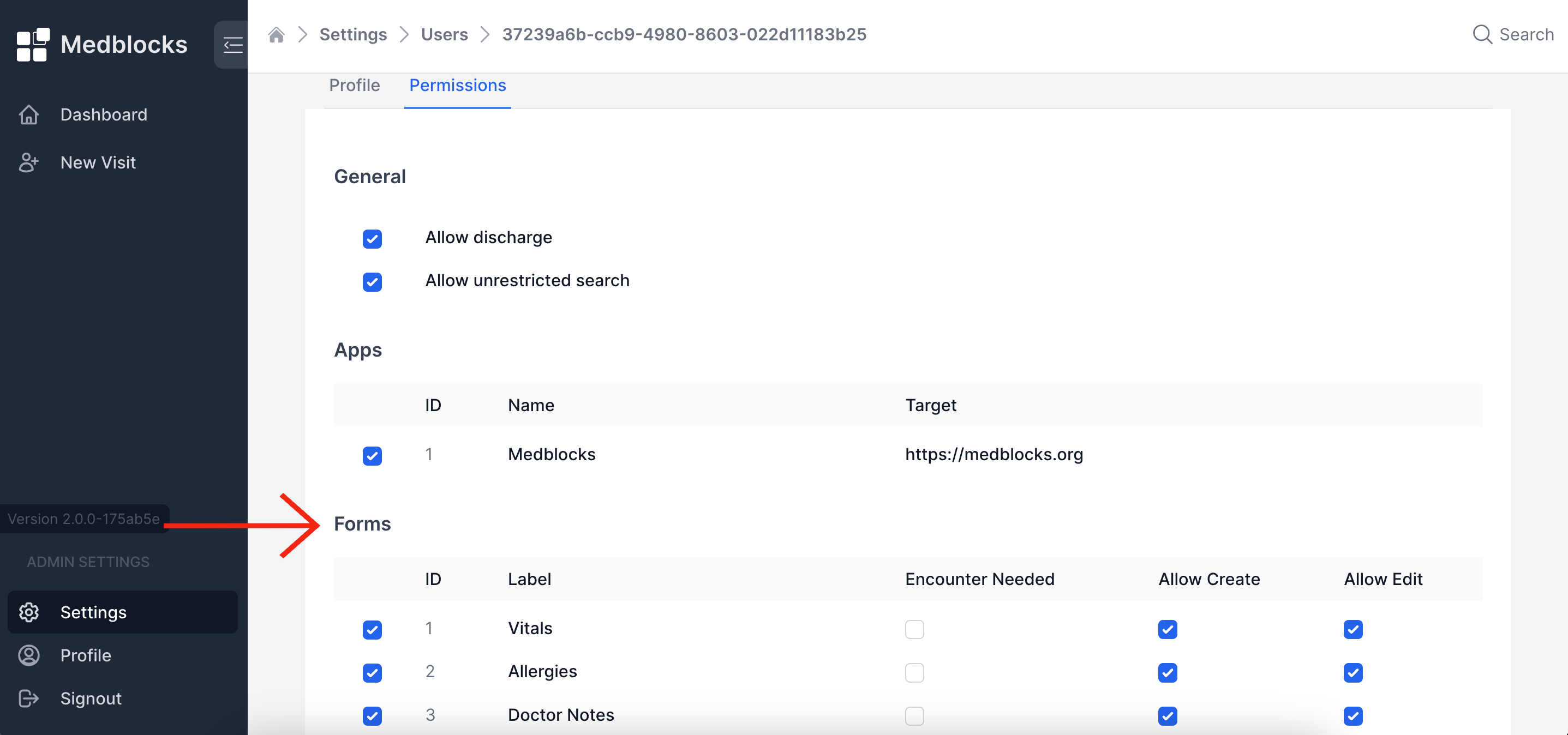
Permissions to Forms can be given by going into a particular user and selecting the Forms they should have access to.
- Encounter Needed: If selected, the form can only be created when inside a patient encounter
- Allow Create: If selected, the user can create a new form
- Allow Edit: If selected, the user can edit an existing form