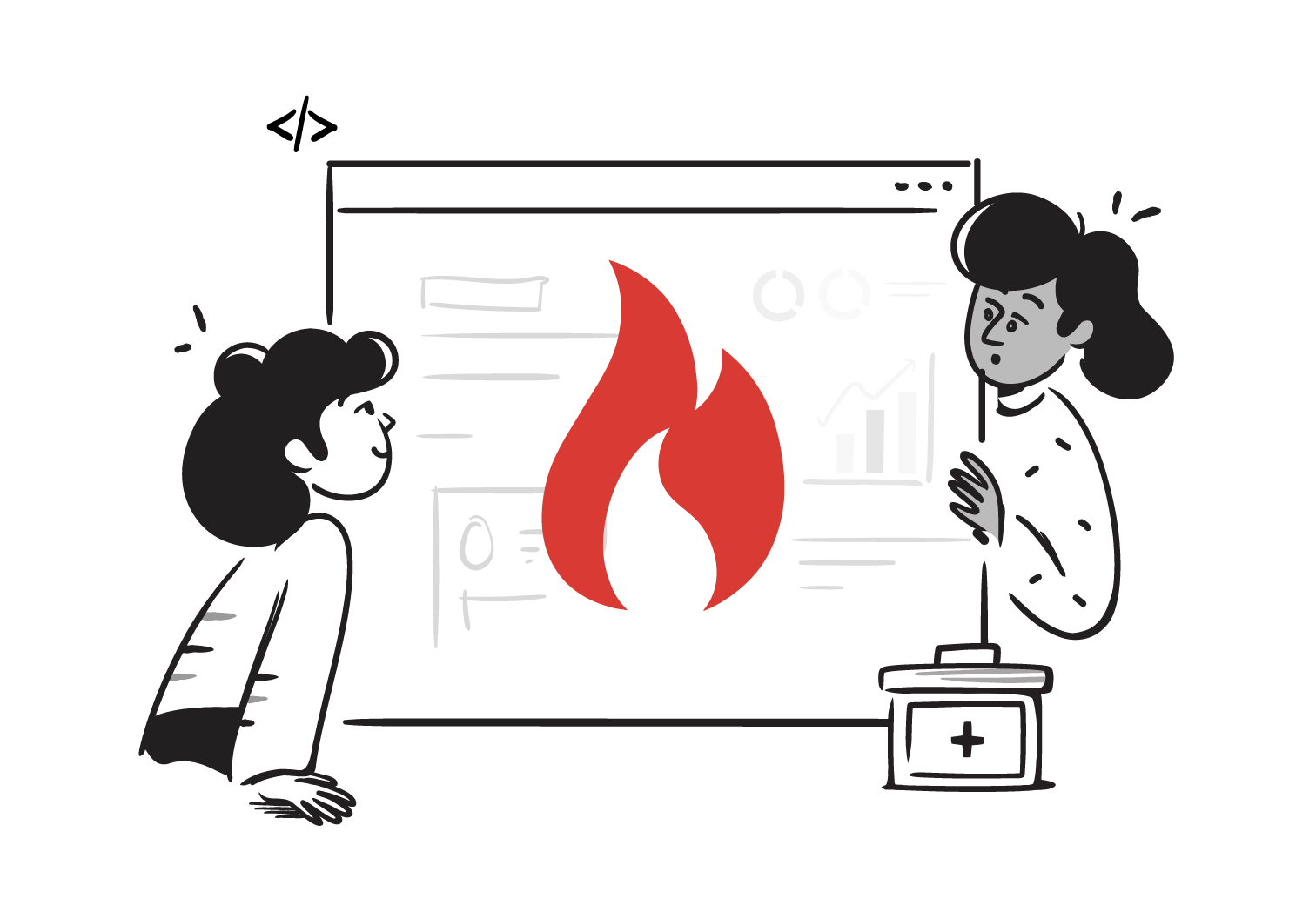Set Up a FHIR Server on Google Cloud Platform
Google Cloud Platform (GCP) makes it easy to work with healthcare data using FHIR. Instead of setting up your own server, GCP provides the Cloud Healthcare API, which includes a ready-to-use FHIR store. This lets you save, search, and share health records through standard FHIR APIs without worrying about managing infrastructure.
In this lesson, we will learn how to set up our own FHIR Server on the Google Cloud Platform (GCP).
The best part about using GCP for your FHIR server, is how it connects with other Google tools. You can analyze data in BigQuery, build AI models, or integrate with external systems—all while keeping things secure and compliant with healthcare standards. In short, GCP gives you a managed FHIR environment that’s scalable, safe, and designed for real-world healthcare use.
1. Create a Dataset
First, we search for the Healthcare section from the Search Tab in the Google Cloud Platform Page and Open the Healthcare Page.
Then you click on the Create Dataset option, and enter the following details :
name: any name for your datasetregion: You can set a Single Region or Multi Region if you want higher availability and back-up in case one server is down, the other regions are available.encryption: You can handle your own encryption or let Google manage it for you, for this example we choose the Google managed encryption key.
After filling in all the details, you can now click on the Create button and your Dataset will be created.
2. Create a Data Store for your Dataset
Now we shall create a data store for our dataset that we created in the previous step.
While creating a data store, we enter the following details :
-
type: the type of data store we want, we’ll select the FHIR data store. -
ID: For the ID field, you can write anything likemy-fhir-server. -
Version: You can select any FHIR Version, for this example we selectR4. -
Advanced Settings: Enable theAllow update createoption, which allows us to provide a generated ID for resources. -
Enable Implementation Guides (Optional): You can enable any Implementation Guides from the provided list if you want. -
Stream Resource Changes to BigQuery (Optional): You can choose to stream your data to BigQuery. -
Receive Pub/Sub Notifications (Optional): Configure it if you want notifications for resource updates, for this example we shall skip this step -
Labels (Optional): If you want to organise your data-stores by labels. Skip for this example.
After filling all these details, Click on Create and it will create a new Data Store on your Dataset.
3. Access the Data on the Server
Open the Data Store that we just created and look for the Path field.
The Path is the path for your FHIR Server as per this documentation on the Google Clould console.
So Copy the Path and append it to the Google Healthcare URL. The final URL must look like this :
https://healthcare.googleapis.com/v1/${PATH_VALUE_HERE}This URL is our FHIR Server URL and can be used to perform CRUD Operations on any FHIR Resources.