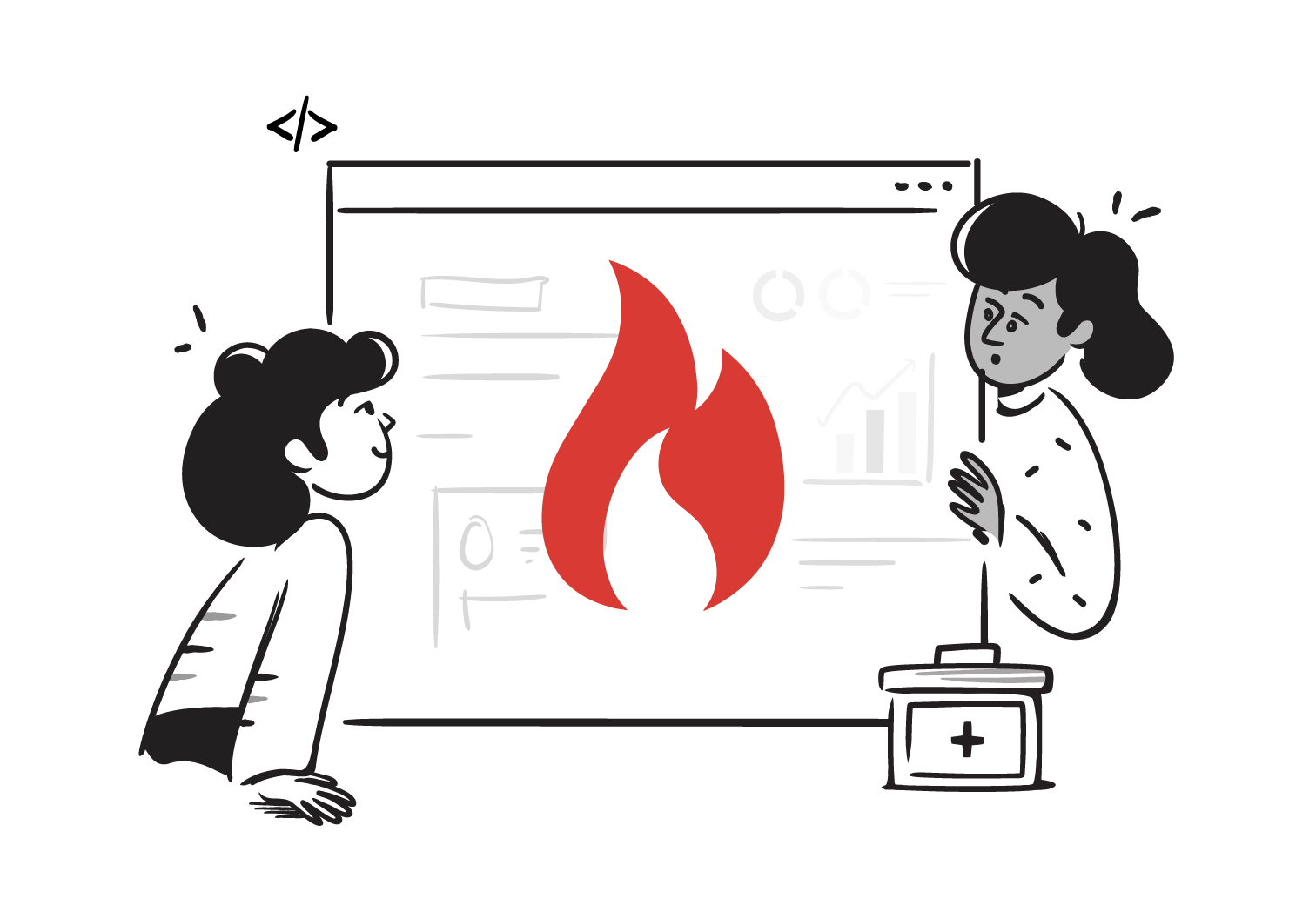Set Up a FHIR Server on AWS HealthLake
Amazon Web Services (AWS) offers HealthLake, a fully managed service for working with FHIR data. With HealthLake, you don’t need to set up your own server, instead it provides a secure, scalable FHIR store where you can import, store, and query health records using standard FHIR APIs.
In this lesson, we will learn how to set up our own FHIR Server using AWS HealthLake.
HealthLake is also designed to work closely with other AWS services. You can run analytics with Athena or QuickSight, build machine learning models with SageMaker, and connect securely with external applications. It also takes care of compliance requirements like HIPAA and HITRUST, so you can focus on building healthcare solutions rather than managing infrastructure.
1. Create a Date Store
First, we search for the HealthLake section from the Search Tab in your AWS Home Page.
Then you click on the Create Data Store option, and enter the following details :
-
Data Store name: A unique name for your Data Store. -
Preload Data (Optional): You can choose to Preload some data from Synthea. For this example, we’ll skip this step. -
Data Store Encryption: You can either choose AWS owned keys to encrypt your Data Stores data or create a new one yourself. For this example, we use the AWS owned Key.
After filling up these details, you can click on Create Data Store. After creation, you’ll see a list of your Data Stores and you can select the one we just created. It takes around 20-30 minutes for AWS to set everything up.
2. Create Credentials
Once you open the Data Store page that we just created in the previous step, you will see an Endpoint field in the Data Store Details section. That Endpoint URL is your FHIR Server URL
Before you can hit this URL, you need to create Access Key and Secret Key credentials
To create the credentials, just click on your account name on the top-right of the browser and you’ll see a Security Credentials Option, Open that page.
In the Security credentials page, you’ll see a Create access key option, click on it and complete the process to create your Access key and Secret Key which will be used to authenticate requests when you make requests on the AWS FHIR Server Endpoint.
3. Test AWS FHIR Endpoint
Paste the Endpoint URL on Postman.
Click on the Authorization tab and Select AWS Signature. Paste the Secret key and Access Key in their respective input fields and Send the Request.
Your FHIR Server on AWS Healthlake is now ready.