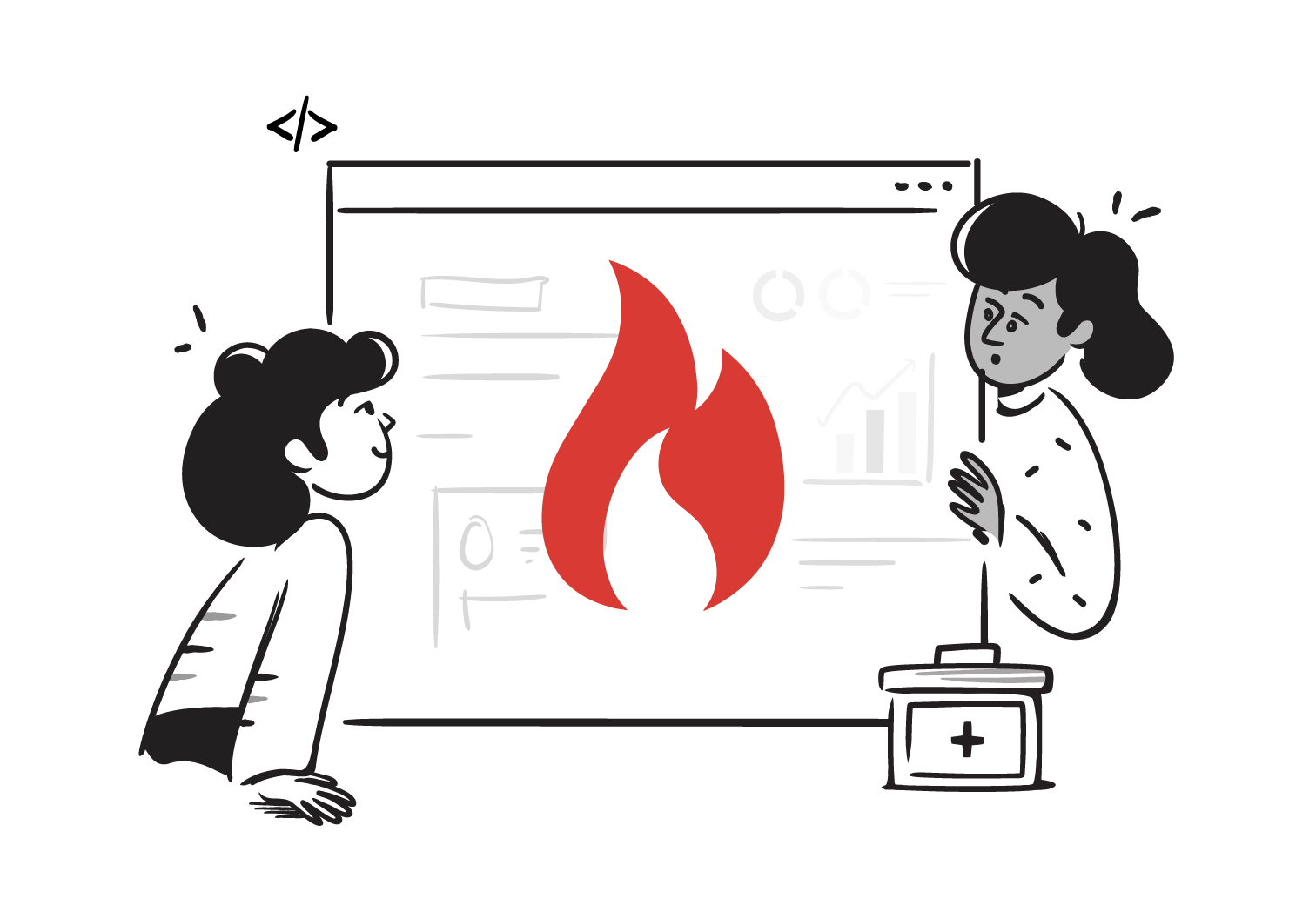Set Up a FHIR Server on Azure
Microsoft Azure provides Health Data Services, which includes a managed FHIR service. This lets you store and exchange health data using FHIR without building and maintaining your own server. Developers can use standard FHIR REST APIs to interact with the data, while Azure takes care of security, scalability, and compliance with healthcare regulations.
In this lesson, we will learn how to set up our own FHIR Server using Azure Healthdata and AI services.
What makes Azure stand out is its integration with Microsoft’s AI and analytics tools. You can connect FHIR data to Azure Synapse for insights, use Power BI for visualization, or apply Azure AI services to build smarter healthcare applications. With everything hosted in the cloud, Azure gives you a complete environment to manage and innovate with FHIR data.
1. Create a FHIR service
In the Azure Home Page, Find and open the Azure Health Data and AI Services page, you might also see a Azure API for FHIR option but we’ll ignore that as it will be deprecated soon.
On the Azure Health Data and AI services page, you’ll see a FHIR Service section with a Create option. Click on the Create button and fill the following details :
-
Resource Group: Choose or Create a Resource group, primarily used for billing purposes -
Name: You’ll find this under theInstance Detailssection, name has to be unique. -
Region: You can select any region based on your requirement. Then Click on Next. -
Tags (Optional): This is an optional field and you can skip this.
You may see some validation loading after the tag page, it will take some time and then you can click on the Create button and it will create your Azure FHIR Service.
Deploy FHIR Service
Once you’ve created the FHIR Service, click on the Deployment Details option and you’ll see your FHIR service you created, click on it to go inside the workspace page.
In the workspace page, you’ll see a Deploy FHIR Service button below, click on that button.
On the next page, click on the Add FHIR Service button and fill in the following details :
-
FHIR Service name: This name will be part of the FHIR URL so you can name it accordingly. -
FHIR Version: The only two options available areR4andSTU3. We’ll selectR4for this example. -
Additional Settings: No changes required for this example, click on Next. -
Encryption: Choose between Microsoft managed keys or Customer managed keys. For this example, we opt Microsoft Managed keys. -
Review + Create: Review all the details and click onCreate
The process will take around 5 to 10 minutes after which you’ll have access to your FHIR Server URL.
Create Login Credentials
-
In the FHIR Service Page, Click on the
Access Control (IAM)on the left side menu. -
In the Access Control page, Click on the
Role Assignmenttab, and then click on theAddbutton. -
You’ll get a list of Role Options from which we need to select the
FHIR Data ContributorRole, and click on Next. -
In the
Select Memberssection, you can assign it to any member of your choice. -
Then click on the Next option, and then finally submit it by clicking on
Review + assign
Now that your role is created, you need to create access token credential for the given role using this documentation
Use Access Credentials to Fetch Patients
Now that we have a FHIR Server URL and the required access token to access the data from the FHIR Server. We’ll try to hit our FHIR Server URL to fetch Patient Data.
Go to the FHIR Service Resource Page where you’ll see a FHIR metadata endpoint field with a URL value. That URL is your FHIR Server URL.
Paste that FHIR server URL in Postman and add the suffix /Patient to fetch patient data.
Open the Authentication tab in Postman and Select Bearer Token, and insert the Access Token you generated in the previous step. We can now access the Patient and all the other Resources in this Server.